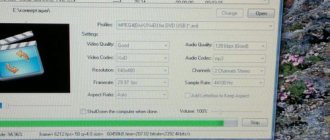costs: Sony XAV-63 car radio, it doesn’t often recognize clips downloaded from different sites, which format to download so that it is 100% and from which sites, people, will the video be of better quality? Maybe you can download the program for translating formats, otherwise I’ve tried several, to be honest No!
Comments 35
Thanks to everyone whose advice helped the result of the Format Factory program parameters: avi mpeg4 xvid video size Autox360 bitrate 2400 frame 25 for audio I set the bitrate to 256 the rest is standard!
something doesn't work for me(((
yes x.z. not all wedges, but 90% work!
I downloaded it from YouTube...something doesn’t work
Thanks to everyone whose advice helped the result of the Format Factory program parameters: avi mpeg4 xvid video size Autox360 bitrate 2400 frame 25 for audio I set the bitrate to 256 the rest is standard!
So did you solve the problem?
I cut according to these parameters and 70 percent of the clips work!
By the way, a question about this radio. Is it possible to change the wallpaper on it, I don’t like the standard ones ((
Open the manual for the radio, everything is written there!
I have the same mafon, it comes in avi format)
Format Factory solves all these problems
Here: www.pcfreetime.com/RU/ - this will help you)) after installing the program on the computer, you need to reboot it. Then find the video file on the computer that is played on your GU, and selecting it with the right mouse button, open it in the context menu “media info on FormatFactory” (something like that)). After carefully reading the information about resolution (in pixels) and flow (in Mb/sec), we do the same in FormatFaktory
The Format Factory program is a very good thing. I put mpg vcd pal there on my ken, and my stepfather’s on the alp also works.
here is the format!))) try encoding into it!
The XAV-63 radio model supports playback of MPEG-4 files that meet the following requirements.
• Profile: MPEG-4 Simple profile
• Bit rate: max. 7 Mbps for full speed USB, 10 Mbps for DVD, 7 Mbps for CD
• Frame rate: max. 30 fps
• Image format: max. 720 × 480 dots
• Audio: max. 320 kbps (AAC-LC)
• File extension: .mp4
Unfortunately, playback of all MPEG-4 files that meet these requirements is not guaranteed.
Car radios with mp4 format are especially popular today
The video format for a car radio matters; if the radio, for example, does not read MP-4, then you have big problems, the largest number of videos are released in this format. Modern car radios support a wide range of video and audio formats, but when we insert a flash drive, the files cannot be read, since it is necessary to take into account what format of the flash drive the car radio reads.
What are the advantages of modern USB drives?
In the last few years, flash drives have been the most popular among car owners, as they allow you to quickly record your favorite audio tracks. This cannot be said about recording audio onto CDs, for which a laptop or computer must at least have a CD drive, as well as a special utility (for example, Nero or DAEMON Tools).
Another advantage of USB drives is their compact dimensions and large amount of built-in memory (flash drives with a memory capacity of 256 GB or more are available on the market).
The main advantages of flash drives: compact dimensions and large memory capacity
However, some car owners are faced with the fact that their car radio refuses to play audio tracks. What to do in this case?
How to choose the right flash drive for your radio
Before you start recording music onto a USB drive, you need to choose the right one. The fact is that often in an audio recorder the connector for a flash drive is located on the front panel of the device, which means that if you use a large drive, there is a high risk of breaking it or damaging the socket if you touch it with your hand. For this reason, it is recommended to choose compact flash drives with a large capacity, which will reduce the likelihood of damage and also allow you to remove it infrequently to record new compositions.
You should also take into account that the drive will be used in conditions of constant vibration and temperature changes, so it is better to opt for flash drives with a waterproof and durable case.
Most car radios do not have special requirements for the type and size of USB drives
How to record songs on a flash drive for a car radio
After the USB flash drive is selected, we proceed to recording music:
- First of all, we study the instructions for the car radio. You need to find out which formats your device supports. The simplest radio tape recorders support MP3, wav and wma playback formats. More advanced and, accordingly, expensive devices can easily cope with the playback of flac, AAC, MPEG-1, MPEG-2 and others.
We transfer data from a laptop (or PC) to a flash drive and enjoy listening to music in the car
After all the above operations have been completed, the flash drive is ready for use in a car audio radio.
Video: how to download music from a computer to a flash drive
It is necessary to record files only in those formats that are supported by the radio, otherwise you simply will not be able to listen to them.
What's going on with the radio?
In fact, the reasons can be very different. Here are a few of the main ones that prevent you from listening to music most often.
- Wrong format. You downloaded music in a convenient format, but it doesn’t suit the radio at all.
- The virus “ate” the data from your card. Or the flash drive has malfunctioned and the radio does not notice it.
- Wrong volume. It happens that the radio can only read flash drives of a certain size. It is best to read the instructions, where these nuances should be prescribed by the manufacturer.
Possible problems and solutions
Although the process of recording music onto a flash drive is extremely simple and straightforward, from time to time car owners encounter various errors that prevent the playback of audio tracks in the car radio.
Why doesn't the radio see the flash drive?
The car radio does not perceive or read the USB drive inserted into it. Most often, the reason lies in the fact that the car owner is using a flash drive with too much memory. Therefore, it is recommended to study the instructions for the car radio and see what is the largest volume it can reproduce.
If the file system is NTFS, file playback may not be possible.
What should the file system be like?
The car radio may also refuse to “see” and play music if the flash drive uses the wrong file system. Often, audio systems support flash drives that use the FAT32 file system, so if it is different, for example, NTFS, then playback will be impossible.
To check the file system of your media, you need to connect it to your computer, find the flash drive in “My Computer” - right-click - select “Properties”, after which a small window will open where you need to find the “File system” item. If the NTFS system is listed there, then you should format the USB flash drive in the FAT32 file system.
Also, users of different car radios may encounter different system error notifications when using flash drives. Thus, owners of Pioneer audio recorders quite often encounter the “ERROR-23” error, which indicates that the flash drive is formatted using an incompatible file system. This problem can be easily and quickly resolved by properly formatting the flash drive on your computer.
Why doesn't the radio read the flash drive?
There can be many reasons why a flash drive does not play. Let's consider each of them separately.
- The format of the recorded files is not readable by your radio. This happens all the time. For example, you wanted to enjoy good quality songs and downloaded music in FLAC or AAC format. Unfortunately, not every car radio is capable of reading the above formats.
- The files on the card could have been destroyed by a virus and there was simply nothing to read from it. Or there may be a failure in the file system of the media, due to which the radio does not see the flash drive.
- Your radio only reads cards of a certain size. Manufacturers usually write about such nuances on the packaging. Therefore, when purchasing a car radio, take a little time to read the instructions and product characteristics.
Each of the problems listed above has a solution. And you can easily cope with most of them on your own.
How to format a USB drive
In order to format a flash drive, you need to do the following:
- First of all, we connect the drive to the computer and copy information from it, if possible, since after formatting all data will be completely and irrevocably deleted.
- Next, find the flash drive in the “My Computer” menu, right-click on it, find it and click on the “Format” item.
- After this, a notification will be displayed on the screen stating that during the formatting process, all data from the flash drive will be deleted. Click the "OK" button, and then select the necessary formatting parameters: file system - FAT32, cluster size (choose depending on the size of the stored data - the larger the data, the higher the indicator), volume label (in fact, this is the name that will be used flash drive later). Click the “Start” button.
To start the formatting process, click the “Start” button
Video: proper formatting of a flash drive
If, after formatting, the car radio still refuses to work correctly with the connected USB drive, then most likely the problem is not in the flash drive, but in the radio itself. This means that you will have to visit a service center, where specialists will be able to diagnose it and, if possible, fix the problem.
By recording your favorite audio tracks onto a flash drive, you can enjoy them in your car at any time. If the correct device is selected, music files will play without problems. And the instructions described above will help not only write data onto the media as quickly as possible, but also solve the most common problems when using it in a car.
Many modern audio systems are equipped with a connector for connecting a USB drive; the compact storage medium is very convenient to use for listening to music and various voice recordings. Many drivers prefer to listen to audio recordings on flash-USB rather than on CDs, but sometimes a situation arises when the flash drive in the car cannot be read, and it is impossible to listen to anything from it.
It is logical to assume that the reason for the inability to play audio files may be a faulty flash drive; in some cases, the radio itself refuses to accept the files. In this article we will figure out why information is not read, in which cases you can correct the situation and force the audio system to play the recorded material.
Why doesn't the radio see the flash drive?
Modern car radios and physical storage media are complex digital devices with many electronic components. They are equipped not only with hardware, but also with software. The slightest malfunction in their operation leads to the fact that the car radio does not see the USB flash drive. Occurs due to failure of the media or connectors, incorrect data recording or too large disk capacity, malfunction of the reading device itself, etc.
Flash drive malfunctions
Drive damage is the most common cause of the problem. The malfunction may be caused by a software glitch or physical impact. The development of computer technology leads to the fact that the size of the device is reduced, which means it is easy to damage. In addition, a failure may occur if the flash drive is incorrectly removed from the computer. There is a special algorithm for correctly disconnecting the media. Following it, first turn off the power and then remove the removable disk.
Damage to the USB connector of the radio
A rectangular connector with 4 pins is provided to connect the drive. Its damage makes it impossible to read data from digital media. The problem is that the contacts are bent, the internal wiring is broken, or the socket itself is worn out. To check its performance, you should try to start a known-good device. If it is also not readable, it is necessary to repair or change the connector.
Incorrect recording or format on the flash drive
When the car radio sees and recognizes the drive, but the tracks from the flash drive do not play, this may be due to the fact that the data was recorded incorrectly or the disc is in the wrong format. Car devices work with the FAT 32 file system. Removable media may be formatted in a different way, making it impossible to read. In addition, the audio files themselves must comply with the player's standards.
For your information! You can find out the type of file system by connecting the media to your computer. To do this, right-click on the device icon, then select the “Properties” column. The File System field must be set to FAT32, otherwise the disk will need to be fully formatted.
Flash drive memory is too large
The radio may not recognize the media, but the computer can read and identify it without any problems. If the audio system is working, you should check the capacity of the flash drive. The car radio has limitations in its ability to interface with removable digital storage media. When you try to recognize a USB flash, an error message will appear on the audio device screen.
Reasons for the radio's failure to play data from a flash drive
When connecting a USB drive, there may be two options when the car radio does not read the data:
- The flash drive is connected to the audio system for the first time, so it is not clear whether the USB flash drive is working at all;
- Information used to be read through a USB drive on the radio, but now the flash drive with music refuses to work.
In fact, there are not so many reasons for failure to read audio material; the main problems encountered are:
- the drive has too much memory, the car radio cannot read such a flash drive;
- audio files on flash are recorded in a format other than FAT32 (for example, in NTFS);
- there is a virus on the flash drive and it stops playing;
- The USB drive has been damaged;
- errors appeared in the files on the flash drive;
- The car radio itself is faulty.
It’s easier to check the drive’s functionality than a car radio; you can make sure that the flash drive is “live” using a computer - if the PC reads information from it, then the flash-USB is operational.
Format a flash drive for the radio
Many music lovers copy audio files from a computer to a flash drive for later listening to them through a radio. But it is likely that after connecting the media to the device, you will not hear music in the speakers or headphones. Perhaps this radio simply does not support the type of audio files in which the music is recorded. But there may be another reason: the file format of the flash drive does not correspond to the standard version for the specified equipment. Next, we will find out what format you need to format the USB drive into and how to do it.
Formatting procedure
In order for the radio to be guaranteed to recognize a flash drive, its file system format must comply with the FAT32 standard. Of course, some modern equipment of this type can also work with the NTFS file system, but not all radios can do this. Therefore, if you want to be 100% sure that the USB drive will fit the device, you need to format it to FAT32 before recording audio files. Moreover, it is important to perform the process in exactly this order: first formatting, and only then copying musical compositions. Attention! Formatting involves deleting all data on the flash drive. Therefore, if files that are important to you are stored on it, be sure to transfer them to another storage medium before starting the procedure. But first you need to check what file system the flash drive currently has. It may not need to be formatted. To do this, connect the flash drive to the computer, and then through the main menu, a shortcut on the “Desktop” or the “Start” button, go to the “Computer” section. The specified window displays all drives connected to the PC, including hard drives, USB and optical media. Find the flash drive you are going to connect to the radio and right-click on its name. In the list that appears, click on “Properties”. If the “File system” option is “FAT32”, this means that the media is already prepared for interaction with the radio and you can safely record music on it without additional steps. If the name of any other type of file system is displayed opposite the specified item, you should format the flash drive. Formatting a USB drive into the FAT32 file format can be done either using third-party utilities or using the functionality of the Windows operating system. Next we will look at both of these methods in more detail.
Method 1: Third Party Programs
First of all, let's look at the procedure for formatting a flash drive in FAT32 format using third-party programs. The algorithm itself will be described using the Format Tool as an example. Download HP USB Disk Storage Format Tool Connect the USB flash drive to your computer and activate the Format Tool utility as an administrator. From the drop-down list in the “Device” field, select the name of the USB device that you want to format. From the "File System" drop-down list, select the "FAT32" option. In the “Volume Label” field, be sure to enter the name that will be assigned to the drive after formatting. It can be arbitrary, but it is highly desirable to use only letters of the Latin alphabet and numbers. If you do not enter a new name, you simply will not be able to start the formatting procedure. After completing these steps, click on the “Format Disk” button. Next, a dialog box will open in which a warning will be displayed in English that if the formatting procedure is launched, all data on the media will be destroyed. If you are sure of your desire to format the flash drive and have transferred all valuable data from it to another drive, click “Yes”. After this, the formatting procedure starts, the dynamics of which can be observed using the green indicator. After the process is completed, the media will be formatted in the FAT32 file system format, that is, prepared for recording audio files and then listening to them through the radio. Lesson: Programs for formatting a flash drive
Method 2: Standard Windows tools
The file system of a USB drive can also be formatted in FAT32 using exclusively the built-in Windows tools. We will look at the algorithm of actions using the Windows 7 system as an example, but in general it is suitable for other operating systems in this line. Go to the Computer window, where your connected drives are displayed. This can be done in the same way as was described when we looked at the procedure for checking the current file system. Right-click on the name of the flash drive that you plan to connect to the radio. In the list that opens, select “Format...”. The formatting settings window will open. Here you need to perform only two steps: in the “File system” drop-down list, select the “FAT32” option and click on the “Start” button. A window will open warning you that running the procedure will destroy all information stored on the media. If you are confident in your actions, click “OK”. The formatting process will start, after which a window with the relevant information will open. Now you can use the flash drive to connect to the radio.
Basic malfunctions in the car radio
A modern car radio is a technically complex device, so there are many more reasons for refusing to read a USB drive. We will not consider all possible malfunctions; we will list only the most basic ones that are associated with the flash drive:
- The USB connector is faulty and a good connection is not provided when connecting the drive;
- The wires inside the car radio are broken, or one of the contacts has come loose;
- the processor responsible for playing the flash drive has failed;
- One of the buttons gets stuck, because of this the modes do not switch.
There is a situation when the radio “recognizes” a flash drive as a device, but cannot read anything from any flash drive. One of the options for “treating” the car radio is to install new firmware, but here you must act strictly according to the instructions provided by the manufacturer. And the most common error of an audio device that refuses to read a flash drive is ERROR 23; also, the radio tape recorder can simply freeze for a long time without giving out any information.
Formatting a flash drive
If the radio does not read files, but the information is read on the computer, first of all, using a PC, you need to check in what format the data is recorded. But in order not to be tormented for a long time by the question of why the working flash drive on the car radio cannot be read, the easiest way is to format the USB drive in the required format (FAT32) and record the material again, then check how the radio perceives the files. Formatting is done as follows:
- insert the flash disk into the USB socket;
- if the “Autorun” menu appears on the screen, close it and go to “My Computer”;
- we find a removable disk, in this case it is a flash drive if there are no other USB devices connected to the PC;
- when you left-click on “removable drive F:” (maybe a different letter), a pop-up menu appears; from the available options, select “Format”;
- if FAT is set in the “File system” line, change the format to FAT32. In the “Quick Format” menu, check the “Quick” checkbox, click the “Start” button, confirm “OK”.
It is important to remember that formatting completely erases all data, so if you need to save files recorded on a flash drive, you need to make a backup copy. As a rule, after such an operation, many USB drives begin to be read on the car radio, if, of course, the audio equipment itself is working properly.
Systemic method
Option 1. After connecting your flash drive to your PC, and making sure that the system has correctly identified the device, go to “My Computer”. Here, among the connected devices, you need to right-click on the desired flash drive and select the “Format” function in the menu that appears. If it doesn’t matter to you what format to format the flash drive in , then all settings can be left at default.
Flash drive malfunctions
It often happens that the flash drive itself is faulty, and it is not recognized as a device not only on the radio, but also on the computer, in which case it is better not to try to restore it, it is more advisable to replace it with a new USB drive. The most common causes of flash-USB failure:
- mechanical impact, although the flash drive often works even with a broken case;
- water ingress - if moisture gets into the removable disk housing, it is better not to connect the device anywhere, first try to dry the board;
- natural aging - there are no eternal devices, sooner or later any equipment breaks down.
If the radio is not capable of playing audio files due to the large memory capacity of the flash drive, there is hardly anything that can be done; it is easier to buy a smaller capacity USB drive for use in the car.
Failure to read the flash drive by the radio due to poor contact in the connector
Quite often, the radio tape recorder stops reading the flash drive due to poor contact or its absence with the audio system connector. The seat for the USB flash drive is damaged due to frequent connection and disconnection of the drive. It is quite simple to eliminate such a defect using a soldering iron and a spare connector; let’s look at how such work is done using the example of a JVC car radio:
- Unscrew the screws on the back side of the removable panel;
- We separate the halves of the plastic case and remove the board (it is secured with latches). It is important during disassembly not to lose the spring for tilting the panel;
- Use a soldering iron to solder the old connector and install a new socket instead;
- install the board into the case and assemble the panel.
If during disassembly we find that there is poor soldering on the contacts, before changing the plug, we first try to solder it. It may happen that replacing the socket is not required, only soldering will be enough.
Today, quite a large number of cars have car radios that work not with disks, but with a more convenient storage device - a flash drive. USB flash drives are very popular today. This is due to the fact that this modern device has a large amount of memory (up to 32 GB), while the disk usually contains no more than 10 GB. In addition, these devices are very small in size and are practically not subject to external damage.
Most modern car radios are designed to read data from this particular storage device, but sometimes a situation may arise when the radio does not read the flash drive. Several reasons can lead to this result.
What to check first:
- The first thing you need to do is check whether the information from the flash drive is readable on another device - another radio, computer, laptop, etc. If the computer does not see it, then the problem is clearly not in the car's stereo.
- Check the socket - USB input where the data drive is inserted. This can be done by inserting other flash devices. If the stereo system does not read these devices, then there may be a bad contact in the connector itself, but if the information is read, then the problem is probably not a broken connector.
In the case where these mechanical damages are absent, it is worth paying attention to some other aspects.
Formatting a flash drive - how
Let's start with the simplest methods that are easiest to do. So, using the first method, formatting a flash drive in fat32 or another format is the easiest way.
Through the conductor - this computer
1. Press “WIN + E” on your keyboard and switch to “This PC” in the left column. In Windows 7 it will open immediately after you press the keys.
2. Right-click on the removable drive and select “Format”.
3. Here you need to specify the destination file system and select the formatting method. There is no need to touch other parameters unless necessary. If you are in doubt about what to choose, you can click on restore default settings.
With quick cleaning, the process will literally take about a minute; if you choose a full cleaning, it can last up to an hour. The difference between quick formatting and full formatting is written in the chapter below.
Important! If a flash device or SD card cannot be read at all and the computer does not even see them, we discussed in detail how to solve this problem in the material about restoring a flash drive.
Via Disk Management
1. Press the “WIN + R” keys simultaneously, enter the command - diskmgmt.msc and click on OK to open the disk management utility. In Windows 10, you can still launch it by right-clicking on the Windows icon in the taskbar and opening the corresponding item.
2. In the information panel, find your disk, right-click on it and then click “Format”. If a window appears with information that the volume is active, agree.
3. Here, enter the name of the disk - volume label or delete its value so that there is no name. Select the file system and format method, then click OK.
4. The progress of the process will be displayed at the bottom of the utility and, upon completion, the flash drive will be displayed with a new name and completely free.
Important! How to perform this operation with a write-protected flash drive is written in the material - how to format a write-protected flash drive.
Via command line
You should not work through the command line if you are not confident in yourself and have little knowledge of the PC. Enter the letter exactly, otherwise you will format another drive or card altogether.
Important! To format a flash drive you need to know its letter; you can look it up in “This Computer” or in “Disk Management”; how to access them is written in the first and second chapters.
1. Press the “WIN + R” buttons at once and enter the command - cmd - the command line will open.
2. Enter the command:
format G: /FS:FAT32 /Q /V:
- format G: - where G is the letter of the flash drive inserted into the computer or laptop.
- /FS:FAT32 - file system, if you need to format it in NTFS, write /FS:NTFS
- /Q - quick formatting; if you remove this value, there will be a complete and long cleaning
- /V: - volume label, name of the drive that will be displayed in the system, after the colon, if you enter something, this will be the name
Interesting! This method is perfect if using other options it is not possible to reformat it into the desired format. For example, in the system selection field only FAT32 is displayed, but you need to format it in NTFS.
We use programs
There are a lot of different utilities for formatting flash drives and SD cards, there are special ones for certain manufacturers and those that are suitable for all models.
HP USB Disk Storage Format Tool
Address: HP USB Disk Storage Format Tool
A universal utility with which you can quickly and efficiently format a flash drive into the desired format. It works very quickly and corrects errors in the operation of the device.
Kingston Format Utility
Address: Kingston Format Utility
Designed exclusively for flash drives and SD cards from Kingston. Works with them efficiently, formats them into various formats and corrects errors in the work.
SDFormatter
Address: SDFormatter
Designed for formatting memory cards, supports all models of flash drives and does its job efficiently. If you need to do this operation with an SD card and need a good program for this, then this is an excellent option.
What does the radio itself tell you?
Modern devices for reproducing information from various media can independently determine the problem that has arisen and prompt it to the car owner. In problematic situations, the following entries may appear on the screen:
- ERROR-PROTECT – a signal that the equipment does not have the Windows Media codec installed.
- ERROR23 – file system does not match, for example, NTFS or FAT
- CHECK USB – an error has been diagnosed in the process of powering the USB port.
- ERROR19 – file names are written in Cyrillic, the hierarchical system is too complex, there is no suitable codec, etc.
Sometimes other symbols may appear, but their meanings are best found in the instruction manual; they can vary significantly depending on the brand of audio equipment.
Tips on what should be the format of a flash drive for a radio
Floppy disks and disks have been replaced by new storage media - flash drives. Compact, roomy, they make work more comfortable. The flash drive fully complies with modern requirements. Almost all equipment is designed to work with it. It’s already difficult to do without it. But it has a number of disadvantages that create unnecessary obstacles in working with technology. This is especially noticeable in the case of a car radio - it is impossible to install the firmware or read the music. Without music, the car loses some of its comfort. What format should the flash drive be?
The main problems of the carrier
If a machine doesn't work, it needs to be repaired. But if the radio does not work, it is not a fact that it is the one that needs to be repaired. There is a high probability that the flash drive is actually faulty. But there is no need to buy a new one. Everything is easy to fix. A flash drive, as a storage medium, has an expiration date and a reserve of performance. This is the first thing to consider during operation. The more actively it is used, the greater the degree of wear. However, even when it lies somewhere and no one uses it, problems can arise. The flash drive will be demagnetized and everything written on it will be lost. If the flash drive stops displaying the recorded information, does not open, and is completely impossible to use, even though you bought it a long time ago, it means that the expiration date, the serviceability reserve, has expired. It's time to buy new media. But this is not the only difficulty. The equipment into which the flash drive is inserted has its own operating system, just like a computer is equipped with Windows or Vista, for example. The radio is no exception. Whether it is Pioneer or Sony, its operating system should work with the storage medium, with the information on the storage medium, without any problems or difficulties. It doesn’t matter what company the equipment was made by. The coherence of interactions is guaranteed by a data systematization scheme - a flash drive format. Thanks to this systematization, the radio tape recorder reads recorded information, plays music, and so on. But during the firmware update, for example, it reads the information incorrectly, not as it should, or doesn’t read something at all. After the firmware it works even worse or other errors appeared. Most likely, the media format is not suitable. A logical question arises: what format of flash drive is needed for the radio? How can I change it?
Initial parameters of the flash drive
The flash drive is controlled using a PC, nothing else. Only the computer, out of all the equipment with which the flash drive interacts, controls it fully. It is with the help of a PC that you can format it. You just need to choose what format to format the flash drive for the radio. The manufacturer determines what format of flash drive is needed for the radio. Usually the original format of the flash drive and the format acceptable by the radio, be it Pioneer or Sony, is Fat32. It doesn't matter what brand the radio is. A flash drive with Fat32 format is universal and suitable for any technology. But this is theoretical, in practice - not always, there are exceptions. To troubleshoot problems and conflicts, it would be good to find out exactly what format of flash drive the radio tape recorder reads. This can be done either by visiting the manufacturer’s website, or by trial and error.
Why so many difficulties?
The Fat32 format has a number of disadvantages. One of them does not allow a flash drive to supplant the computer’s boot disk, eliminating disks from use once and for all - this format is not designed for recording, storing and transmitting a large amount of information. For example, this is what prevents the computer’s operating system from being written to the media, and a disk drive in the computer is still needed. The largest file that can be written to a flash drive in Fat32 format is 4 gigabytes. Besides it, there are other formats: exFat, NTFS and others. The user is invited to independently choose which format is better and which one is needed. Having found out the format that the radio tape recorder assumes, or simply deciding to find the one you need, you can safely start formatting.
How to format a flash drive
First, it’s worth understanding what formatting is. This is facilitated by a certain procedure for handling information - the format of a flash drive. Formatting involves changing the file system. This cannot damage the flash drive and radio. But this can erase all data if it is on the flash drive.
Programs or command line
Many useful programs allow you to change the original formatting and select the current one. The easiest way to format the media is using a computer. True, often people who are not too close to programming still prefer to format using additional programs. Which is better is a moot point. To change formatting using a computer, you need to follow this algorithm: Connect the flash drive to the computer. Go to the “My Computer” section. Remember the volume letter of the flash drive (it is indicated in brackets next to the name of the media). Open the command line (go to the “Start” menu, enter “cmd” in the search bar, select “cmd.exe”, click “Run as administrator”). Enter the command “format /fs:FAT32 F/v”. "Format" means formatting. "Fs" is the file system that is used for formatting, and FAT32 is the name of the format. Instead of FAT32, you can register any other format into which you want to convert the flash drive. “V” is its name, which should have been remembered before (point 3). The original format can be read by simply hovering the cursor over the flash drive icon, right-clicking and selecting “formatting”. This way you can change the volume name. But changing the format is not. You need a command line or a special program. Having written the command in the command line, you need to press “enter”. A message will appear: “insert a new disk and press “enter” - you need to press “enter”. Message: “volume label..” – press “enter” again. "Format complete." Now you need to exit the command line: enter the “Exit” command and return to standard mode. The photo has all the clues, there will be no problems. After this procedure, the flash drive is 100% ready to work in a new, more current mode. The radio will easily perceive the information and be able to use it. 1avtozvuk.ru
Rules for recording music on USB media
In order to avoid the previously listed difficulties, when recording music you should adhere to the following simple rules:
- It is best to use a USB drive with a small capacity of up to 8 GB.
- When writing in FAT32 format, most often there are no problems with reading.
- It is advisable to place all files in the root directory, or in folders located in the root directory itself.
- Choose the format for mp3 or wav files.
- Before recording, the USB drive must be checked for viruses.
- Do not charge other devices via the USB socket.
Taking into account all the problems we have listed, you can easily select modern data storage devices suitable for your audio system. And this will allow you to enjoy not only driving, but also your favorite music while traveling.
The best prices and conditions for the purchase of new cars